![]() For over 20 years, FireWeb was “the one-stop-shop” for all fire-related information.
For over 20 years, FireWeb was “the one-stop-shop” for all fire-related information.
Over the last several years, TSU has been aiming to progressively move functionality out of FireWeb and surface it either:
(a) via Tarnook
(b) via dedicated apps like the Fuel Management System (FMS), ForeSight, etc.
with the ultimate aim of retiring FireWeb.
This approach has been taken with a view to using more modern technologies, with the aims of:
- providing greater security of access
- providing faster response times
- easier, faster, cheaper development by the programmers using more modern code
- building apps that render cleanly across any internet connection regardless of device – e.g. on desktops, laptops, tablets, or smart phones etc.
What’s FireWeb still used for?
Becoming:
(1) a registered FireWeb User – e.g. being granted an account of pp18 or andrew.graystone or cfa_pb07 – and
(2) being granted a particular FireWeb Role (e.g. Role: Resource Management)
is still the “front door” to accessing many TSU-supported applications (e.g. eMap, Rose, ShaRP, Availability Calendar and more), regardless of whether you want FireWeb access or not.
For many TSU apps, the FireWeb Role(s) you’re granted will shape:
(a) which apps you can log-in to, and
(b) what add/edit/view rights you have within an app.
As of October 2022, FireWeb remains the central point for the following:
- Fire Reports: recording an Initial Fire Report; adding subsequent Situation Reports (updates); and submitting a Final Fire Report
- Weather: accessing an array of BoM products; tools; and generated products like fire danger index forecasts for Incident Control Centre footprints and Regional Control Centre footprints, State Control Centre fire weather briefings, lightning and radar maps and much more
- Project Firefighter: restricted access to the PFF employment applications database; information pages on employment, PPE, health and fitness, training etc.
- Safety & Wellbeing: restricted access to viewing Medical records; recording Fitness test results; and conveying news, content and links to documentation
- State Map:
- Fires – showing location of each fire and hover-over Tooltip summaries, with “click” –> drill-down to Fire Report ability
Aircraft – showing recent movement of fixed-wing and helicopters(turned off July 2022 – apply to use the NAFC’s ARENA application instead)- Weather – showing most recent readings from an array of automatic weather stations, with hover-over Tooltip summaries
- Drought – showing colour-coded drought index values per station
- Rainfall – showing colour-coded precipitation since 9AM readings per station
- RATS – broad scale, filterable vision of assets’ movements across state
- Readiness – ability to record and view ‘readiness’ for today and the week ahead, at level 3 Incident Control Centres; Regional Control Centres; and the State Control Centre, with hover-over Tooltip summaries
Airbase – ability to record which airbases are ‘active’ today and the week ahead and some basic details on readiness levels etc.(turned off July 2022 – apply to use the NAFC’s ARENA application instead)
- Resources: access to a wide variety of resource types including people, vehicles, plant, equipment, installations and more.
Compulsory FireWeb password reset
As of November 2021, we have:
- forced a password reset and
- expired passwords for all users who have not changed their password since July 2021.
This was done to improve cybersecurity after having migrated FireWeb (and other FFMVic ICT systems) to the public cloud.
If you have not changed your password since July 2021, you must:
- visit https://fireweb.ffm.vic.gov.au then
- click the red Forgot password button, to reset your password.
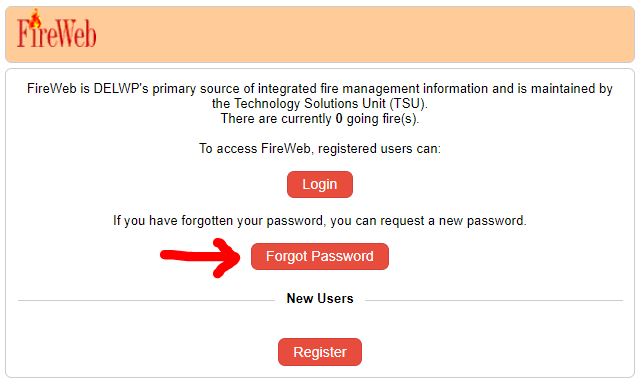
An expired password will prevent you accessing any FFMVic system, including:
- FireWeb
- EM Drive
- eMap
- FMS (Fuel Management System)
- ROSE
- ShaRP (Shift and Resource Planner)
- ACAL (Availability Calendar)
- Tarnook
IMPORTANT: To perform a password reset, you must have access to the organisational email address associated with your FireWeb account – e.g. josephine.bloggs@parks.vic.gov.au
If you do not know this address, contact FFM Support for assistance.
Forgotten your FireWeb Password?
If you have forgotten your FireWeb Password, click here to reset it.
For details on how to reset your FireWeb Password, click here.
To update your FireWeb password, login in to FireWeb – click the Login link – then click Change Password.
Remember to use your FireWeb username, not your email address as a username.
How to Contact FFM Support
Please read the Help pages here first. If you can’t find the answer to your issue, contact FFM Support to raise a ticket with your request, issue, suggestion, or feedback.
We will process your request as soon as we can, but we ask for your patience as we prioritise and action your query accordingly.
You can view the status of your request, or provide additional information, by logging into the FFM Support Portal here.
Normal FFM Support hours of operation are Monday to Friday, 9am to 5pm.
FFM Support staff may be placed on duty outside of office hours, on weekends &/or public holidays.
However, this is not a 24-hour, 365 days a year service.
If your matter is urgent, please contact the FFMVic State Agency Commander (details on FireWeb Home page), who will decide the appropriate response.
The Contact FFM Support link is available on all FFMVic Apps and associated Help site pages, as well on the FireWeb Home page.
Register for a FireWeb Account
Anyone who has a role in emergency management and needs access to FFMVic applications, can apply for a FireWeb login account at FireWeb.
If you are from one of DEECA’s Partner Agencies:
- Go to FireWeb
- On the FireWeb login screen, click the Register button.
- Enter your organisational (not private) email address – to be sent a link to begin the registration process – then click Submit.
If you are from one of our Partner Agencies and your email address is not valid, you will need to email your relevant contact (shown on the Register screen) to correct your email in your HR records.
If you are having any issues, or for all other personnel who require access to FireWeb (or associated FFMVic Applications, such as EM Drive) for emergency response activities please Contact FFM Support.
Created and supported by

