To Reset your FireWeb Password
On the FireWeb or FFMVic Login page, click the red Forgot Password button (or click here).
- In the pop-up window, type in your work email (the email address associated with your FireWeb account) and then click the Reset Password button.
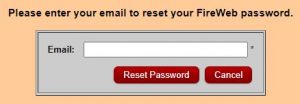
A message will appear saying ‘Please follow the instructions sent to {your email address}. - Click OK.
You will receive an email with Subject: ‘FireWeb Password Change Requested (date)’
- Click on the link in the email to reset your password.
The link will open the following screen. Note: The link will expire in 2 hours. - Enter a new password (following the rules listed).
Then enter it again in the Confirm Password field.
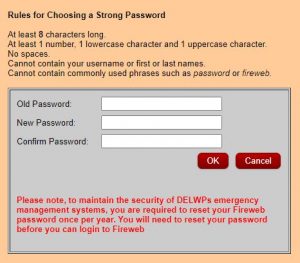
- Click OK
You should now be able to login in as normal.
Remember: when you log into FireWeb, you need to enter your FireWeb Username (e.g. ab01) – not your email address!
Note: You may have to wait a few minutes between resetting your password and attempting to login to some FFMVic applications (e.g. EM Drive, eMap, …). A reset can take some time to propagate across systems.
Changing your Password in FireWeb: Once you have logged in to FireWeb, you can also change your password by clicking LOGIN (on FireWeb’s Home page, left-hand side) then selecting the ![]() button on the left-hand side.
button on the left-hand side.
If you have any problems, raise a Support Ticket with the FFM Support Team.
