Printing Content from Chrome
- Using Chrome, go to the FireWeb page you want to print and make any actions that you require to be printed.
- e.g. create an Incident Management Team
- Press CTRL+A (select all) on your keyboard
- Press CTRL+P on your keyboard (this will display the Print settings)
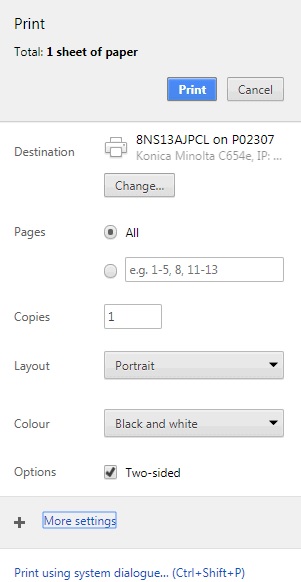
- Click More settings (see above)
- Change the Scale to 80 …
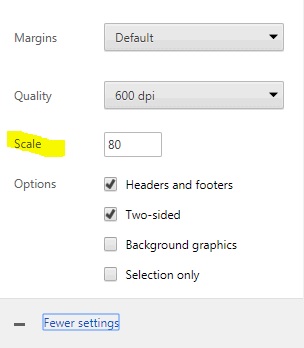
You should see the print preview to the right showing the detail on a single page
- Click Print
Printing content from Internet Explorer
- Using Internet Explorer to access FireWeb, go to the page you want to print and make any actions that you require to be printed.
- e.g. Create an Incident Management Team
- Press CTRL+A on your keyboard
- Right-click the screen – then select Print Preview
The following displays:
- Change As laid out on screen to As selected on screen, and change Shrink to Fit to 50% as shown:

- Click the Printer icon
- Change any printer settings as required (not recommended)
- Click Print.
